Computer Problems How to Solve Them
 What you should do if you have computer problems. The following article is about how I solved a computer meltdown.
What you should do if you have computer problems. The following article is about how I solved a computer meltdown.
Of course having a computer go down seriously affects your productivity. It is impossible to predict when that might happen. But being prepared is crucial to your productivity and connectivity.
I had a boss who told me "never plan your day, before you get to the office because it always changes." He went on to say "I never plan my day until I turn on the computer because you never know when you'll have computer problems."
One day there was a thunderstorm and then a power outage and then my computer wouldn't work properly. It surprised me that my backup UPS (uninterruptable power supply) failed to kick in. The whole system shut off, and then did not restart correctly when the power came back on.
Why You Need a UPS
 A UPS can save your computer from dying suddenly or a slow death. When power goes out and your hard disc is spinning at the same time, the abrupt stoppage can cause the harddisc to experience a crash. Overtime this can lead to a complete failure. Also most UPS's have a surge supressor built in. This device protects against power spikes when the power does come back.
A UPS can save your computer from dying suddenly or a slow death. When power goes out and your hard disc is spinning at the same time, the abrupt stoppage can cause the harddisc to experience a crash. Overtime this can lead to a complete failure. Also most UPS's have a surge supressor built in. This device protects against power spikes when the power does come back.
I made a note to check the UPS for maintainence purposes and kept on working. A few days later I noticed my computer was really slow. I figured it was due for some maintainence as well. I programmed a defragmentation of the hard drive and the a full virus scan. That took 3 days.
To make a long story shorter I ended up shopping on Amazon to replace my hardware. I got a new refurbished computer, a backup disc drive, new batteres for the UPS and a new solar powered calculator.
How to Cure Computer Problems
 I bought new Dell computer for the first time. No offense to other manufacturers but I couldn't find just the right fit for me. Otherwise I would have picked up another HP. I like HP and have had great success over the years. On the other hand most of my previous employers gave me a Dell to work on. That solved all my computer problems.
I bought new Dell computer for the first time. No offense to other manufacturers but I couldn't find just the right fit for me. Otherwise I would have picked up another HP. I like HP and have had great success over the years. On the other hand most of my previous employers gave me a Dell to work on. That solved all my computer problems.
I was not able to recover any data from my old computer so I got a backup disc drive. The plan is to use it for future disc drive backups.
Here are 10 steps you can take to solve common computer problems:
1. Restart Your Computer: A computer reboot a crucial first step when troubleshooting computer problems. Initiating a reboot or restarting your computer is the foremost remedial action you should consider. The simple act of restarting your computer can solve numerous computer problems.
A computer reboot a crucial first step when troubleshooting computer problems. Initiating a reboot or restarting your computer is the foremost remedial action you should consider. The simple act of restarting your computer can solve numerous computer problems.
Restarting gives your computer a fresh start, clearing out any code that may be stuck in a problematic state. It also frees up RAM usage, closes down potentially troublesome applications, and allows updates to be installed. All these actions combined can often alleviate system errors and performance issues..
2. Update Your Software:
 Check for any system, application, or driver updates. Outdated software can often lead to problems. Maintaining the most recent versions of your system software, applications, and drivers is paramount. By regularly checking for and installing updates. You can fix many software-related issues. Outdated software is a potential security risk exposed to viruses and malware, it can also lead to compatibility issues and malfunctioning programs. Each update is designed to fix bugs, enhance system performance, provide new features, or improve stability and security. Therefore, keeping your software up-to-date can significantly enhance the efficiency and longevity of your computer.
Check for any system, application, or driver updates. Outdated software can often lead to problems. Maintaining the most recent versions of your system software, applications, and drivers is paramount. By regularly checking for and installing updates. You can fix many software-related issues. Outdated software is a potential security risk exposed to viruses and malware, it can also lead to compatibility issues and malfunctioning programs. Each update is designed to fix bugs, enhance system performance, provide new features, or improve stability and security. Therefore, keeping your software up-to-date can significantly enhance the efficiency and longevity of your computer.
3. Scan For Viruses And Malware
This process involves searching for malicious software, including viruses, spyware, ransomware, and other harmful programs, that could damage your system, compromise your personal information, or degrade overall performance. It is wise to scan your computer at least once a month. This can have the added benefit of speeding up the computer. Use a good anti-virus program to scan your computer for any potential threats.
By proactively detecting and eliminating these threats, a good anti-virus program helps to maintain your computer's health and data security. It ensures smooth operation, and protecting the integrity of your ipersonal data.
4. Check Your Network Connection:
Network-related issues can hinder internet dependent activities, resulting in slow page loads, glitchy video streams, failed downloads, or loss of access to online services. Regularly monitoring your network connection can help identify such problems as a weak WiFi signal, connection instabilities, or disruptions in your service provider's network. By resolving these issues, you can enjoy user friendly online experiences,
5. Free Up Disk Space: It is crucial to maintain a healthy amount of free disc space. If your computer is running slow, it might be because your hard drive is nearly full. Deleting unnecessary files can often speed things up: A computer's slow performance is often an indicator of a nearly full hard drive. Over time, unused or outdated files, temporary data, duplicate content, and old software can accumulate and take up substantial space on your hard drive. By pruning or removing these unnecessary files, you can free up disk space. Cleaning your cache enhances the system's processing speed, improves the efficiency of programs, and allows your operating system to run more smoothly. Also, it provides disc space for new files and applications.
It is crucial to maintain a healthy amount of free disc space. If your computer is running slow, it might be because your hard drive is nearly full. Deleting unnecessary files can often speed things up: A computer's slow performance is often an indicator of a nearly full hard drive. Over time, unused or outdated files, temporary data, duplicate content, and old software can accumulate and take up substantial space on your hard drive. By pruning or removing these unnecessary files, you can free up disk space. Cleaning your cache enhances the system's processing speed, improves the efficiency of programs, and allows your operating system to run more smoothly. Also, it provides disc space for new files and applications.
6. Close Unused Programs/Tabs: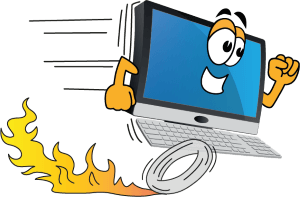 Having too many applications or browser tabs open at the same time can significantly slow down your computer. Minimizing active application/tab overload: Consider closing unused programs or browser tabs, as an excess of these can dramatically affect your computer's speed.
Having too many applications or browser tabs open at the same time can significantly slow down your computer. Minimizing active application/tab overload: Consider closing unused programs or browser tabs, as an excess of these can dramatically affect your computer's speed.
Each open application or browser tab consumes valuable system resources, including CPU power and RAM. This can result in sluggish performance, frequent freezing, and longer than normal loading times. By proactively managing and closing unnecessary programs or tabs, you can free up system resources, thereby enhancing your computer's operational speed, optimizing its efficiency and ensuring a smooth user experience.
Remember, an efficiently running computer is instrumental in maintaining your productivity levels, whether it's for work, studies, or entertainment.
7. Check Your Hardware: Sometimes, issues might be due to faulty or incompatible hardware. Make sure your hardware is not only compatible, but also free of physical damage. Monitor your hardware: In certain instances, technical difficulties might stem from malfunctioning or incompatible hardware. It's indispensable to verify that your hardware components not only align with your system requirements but are also devoid of any physical impairments.
Sometimes, issues might be due to faulty or incompatible hardware. Make sure your hardware is not only compatible, but also free of physical damage. Monitor your hardware: In certain instances, technical difficulties might stem from malfunctioning or incompatible hardware. It's indispensable to verify that your hardware components not only align with your system requirements but are also devoid of any physical impairments.
Hardware includes elements such as your computer's hard drive, memory modules, graphics and sound cards, and peripherals like the keyboard, mouse or printer. Faulty or incompatible hardware can lead to a plethora of problems, from system crashes to poor performance.
By regularly inspecting and ensuring your hardware is in good working condition and compatible with your system, you can prevent potential device conflicts, enhance the reliability of your system, improve performance and extend the lifespan of your computer.
8. Reinstall The Problematic Software If a particular program is causing trouble, try reinstalling it. Reconfigure troublesome programs: If you identify a specific application as the source of repeated issues, it might be beneficial to attempt a reinstallation.
If a particular program is causing trouble, try reinstalling it. Reconfigure troublesome programs: If you identify a specific application as the source of repeated issues, it might be beneficial to attempt a reinstallation.
Software programs can become problematic for various reasons, like corruption of files, system updates that cause compatibility issues, or improper initial installation. By reinstalling the offending software, you essentially reset it to its original state. Discarding corrupt files, installing updated versions, and resetting configurations can solve problematic coding issues.
This process can sometimes rectify persistent software glitches, improve functionality and ensure a smooth interaction with the rest of your computer system. Reinstalling software can improve your overall user experience and personal productivity.
9. Consider A System Restore: If you are still having computer problems consider restoring your system to a previous state where everything worked fine. Contemplate system restoration: If changes to your computer have led to operational problems, you may want to think about reverting your computer to a previous state.
If you are still having computer problems consider restoring your system to a previous state where everything worked fine. Contemplate system restoration: If changes to your computer have led to operational problems, you may want to think about reverting your computer to a previous state.
A system restore is a way to turn back the clock on your computer, eliminating recent changes such as software installations, system settings adjustments, and even updates that might have inadvertently caused instability or errors.
By performing a system restore, you can restore your computer to a point when it was functioning properly. This not only rectifies current computer problems but also saves you the time and effort of manually troubleshooting individual problems. Therefore, a system restoration can prove to be a valuable tool to maintain the reliability, stability, and longevity of your computing environment.
Be careful doing this because a system restore reverts your computer back to a time when new software nd or downloaded software are no longer on your computer.
10. Contact Tech Support: If you still can't solve the issue, don't hesitate to contact a professional. They can diagnose and solve more complex problems. Engage pofessional technical support: If despite your efforts, the issue remains unresolved, don't hesitate to reach out to professional technical support. They possess the expertise to diagnose and address more nuanced and complex problems.
If you still can't solve the issue, don't hesitate to contact a professional. They can diagnose and solve more complex problems. Engage pofessional technical support: If despite your efforts, the issue remains unresolved, don't hesitate to reach out to professional technical support. They possess the expertise to diagnose and address more nuanced and complex problems.
Technicians have deeper knowledge and broader experience with a wide range of potential issues, along with access to resources and tools that could be vital for a resolution. By engaging a professional, you can ensure a thorough and expert solution to your problem, saving you valuable time and preventing potential damage from incorrect troubleshooting. Furthermore, it enhances the continuity of your work or activities by restoring your system's functionality.
Need A New Computer?
Sometimes it is easier to upgrade your whole system. By that I mean buy a new computer. I went with a Dell for my last 3 computers. So, Dell is my recommendation. You can get new or refurbished machines if you look hard enough. Or try one of these 2. (Click on image above)
What the Heck IS An Uninterruptable Power Supply?
 I was very surprised and then sad when my UPS failed. I expected it to last for a very long time. Oops, I made a mistake there, It uses rechargeable batteries and they degrade over time. That is how it works. And they drained out. A UPS utilizes a charger to keep the batteries topped up. When the main power kicks out the UPS kicks in. It works so fast there is no split second off or huge spike when it starts up.
I was very surprised and then sad when my UPS failed. I expected it to last for a very long time. Oops, I made a mistake there, It uses rechargeable batteries and they degrade over time. That is how it works. And they drained out. A UPS utilizes a charger to keep the batteries topped up. When the main power kicks out the UPS kicks in. It works so fast there is no split second off or huge spike when it starts up.
Small, medium and large companies employ UPSes on all their computers. It is a very wise investment to keep employees working and data saved just in case of a power outage. I recommend that you get one. I did have 5 years of uninterrupted computer usage. Here's how to get one...

Uninterruptable Power Supplies
Uninterruptable power supplies are well worth the money. Especially if you use your computer to make money. I worked in a facility where the power went out for three days. My boss immediately purchased 31 UPS's for his staff, and got soundly chewed out for it.
A couple months later another power outage crippled the company again. This time the UPSed computer sailed right through the crisis because we had time to save and backup our work. For that the boss got a promotion and a raise. Just goes to show UPSes are valuable to have.
Backup Software To solve Computer Problems
When my old HP started to get sick I tried everything an IT guy would do before succumbing to a hardware failure. I bought an expansion drive AKA backup disc drive and began the file transfer to save everything. Sadly the HP dropped dead half way through the operation.I forgot the mention the software I bought to do the transfer. I got an image transfer software that should have worked much better than it did. But it was too late.
Why you should have a backup disc drive
 Time is money as the saying goes. If you are experiencing computer problems you are probably losing time and money. You could end up deciding to purchase new equipment. Only do this if it is practical and your old equipment is unsavable.
Time is money as the saying goes. If you are experiencing computer problems you are probably losing time and money. You could end up deciding to purchase new equipment. Only do this if it is practical and your old equipment is unsavable.
When my old PC began to fade I realized I only had so much time to save my data. I knew I needed a place to store my data, so I purchased a computer repair software package, installed it and began transferring the data.
Several hours into the operation the old computer got even slower and finally stopped working all together.
Between the software and the backup drive I was able to inspect the information and I was able to save most of it. I was able to recover most of my data but it took a lot of time. Now with a backup storage drive I do not have total loss of data. I now store most of my business data on the cloud. Get yourself a backup disc drive and a backup UPS and save yourself time and money by saving your data.
Avoid Computer Problems From Startup
 Here are some tips and advice when you purchase a new computer. Unless this is your first one you will want to get a computer that satisfies your needs. For instance, older versions of software may not be compatible with a new operating system. You maybe surprised that a lot of software is not upward compatible. That is older software won't work with newer operating sytems. Be prepared to have to upgrade your software.
Here are some tips and advice when you purchase a new computer. Unless this is your first one you will want to get a computer that satisfies your needs. For instance, older versions of software may not be compatible with a new operating system. You maybe surprised that a lot of software is not upward compatible. That is older software won't work with newer operating sytems. Be prepared to have to upgrade your software.
If you do get new software try to get the installation disc if possible. Other software is only downloadable from the Internet. In this case you may get an opportunity to save a 'key code' that allows you to re-download it. Save a copy of this code. I recommend writing it down or printing it out.
That wraps up this little story. Hope you never have computer problems but just in case. Hope this helps.
Tim
Home : Website Design Tips : computer problems
61 W. Annabelle Ave. Hazel Park,
MI. 48030-1103, U.S.A.
telephone: (248)546-0374
email: support@best-website-tools.com
© Copyright 2007-2026 All rights Reserved.
Sun: closed
Mon-Fri: 9:00AM to 6:00PM
Sat: 9AM-12:00PM
Closed Holidays




