Appendix Navigate Your Computer Find EasyBlogs Files
Part 1: Appendix navigate - one of the most useful things you can learn is how to know what is on your computer and how to find a file or folder that you need.Many people know that they can do a search for a file or folder using the search function of Windows, but not everyone understands how to actually navigate to the particular file or folder
Once you learn how to navigate around your computer, you will be able to, not only locate files and folders, but you will be able to create new folders for better organization as well as move files into the new folders created to organize the files on your computer.
So, let's begin getting to know your computer.
Step 1. Go to Start ==> All Programs ==> Accessories ==> Windows Explorer.
One of the most useful tools to help you manage your files Windows Explorer. As you learn about file management in the steps to follow, refer to the image below of Windows Explorer. Notice the identification of the parts of Explorer below.
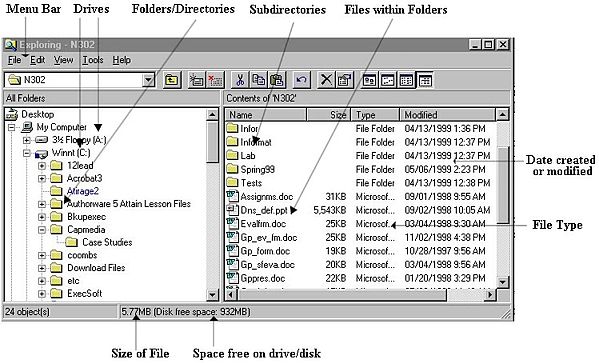
Part 2. How To Find Your Easy Blogs Pages
Finding your blog pages using the Default storage folder for your blog pages
Step 1. In Windows Explorer, find "My Computer" in the list of folder on the left.
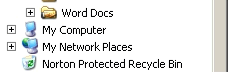
Step 2. Double click on My Computer and the following window opens. Double click on Local Disk (C:)
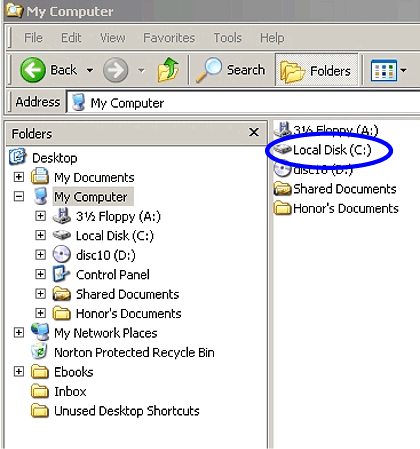
Step 3. Double click on the folder "Program Files."
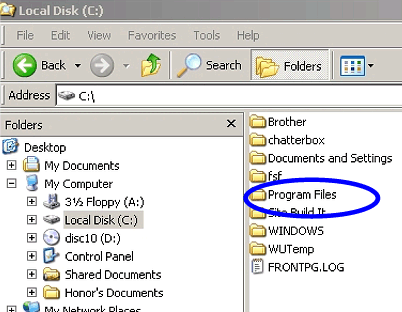
Step 4. Find the EasyBlogs2 folder in your list of program files, and double click it.
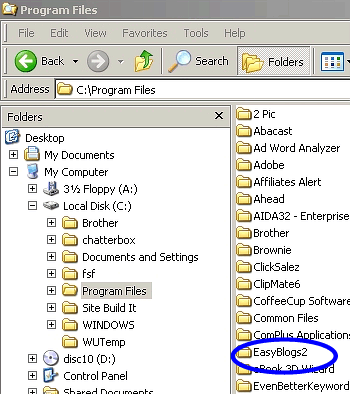
appendix navigate
Step 5. Double click on the EasyBlogs2 folder and it will open into the next screen. The pages that are generated by the EasyBlogs software are located in the HTML folder.
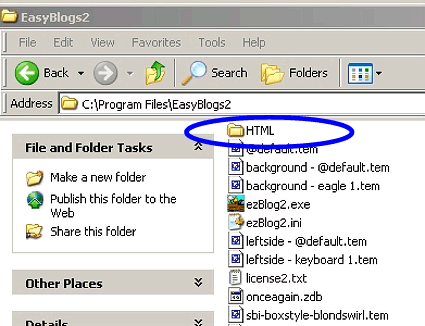
appendix navigate all the time for consistency
Step 6. EasyBlogs software automatically creates a folder in the HTML folder in which to store the generated pages. This folder is named the same as the file name that you set up in Step 2 of TUTORIAL II : Setting Up Your Dedicated News Blog
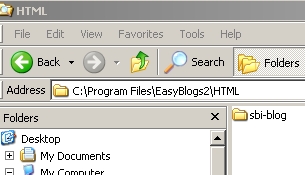
Step 7. Double click on the folder and you will see the pages that have been generated by the EasyBlog software. These are the pages that you will be uploading to your SBI site following the directions in TUTORIAL IV : Uploading Your Dedicated News Blog Pages.
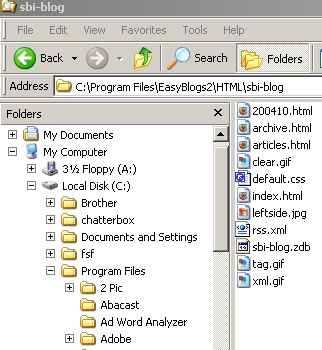
Note: You may store your blog pages generated by the Easy Blogs software elsewhere on your computer. This options was added to the Jan. 15, '06 update of the software but I have not included a tutorial for this new option in this tutorial manual.
The reason being that if you do choose to store your blog pages elsewhere on your computer other than the default HTML folder in the Easy Blogs folder in Program folders, then you will need to perform an additional step every time your Publish and Generate new blog entries, article pages, etc.
That wraps up appendix navigate SBI Rss Tutorial. To get the full tutorial look here.
Home : Easy Blogs Tutorials : appendix navigate
61 W. Annabelle Ave. Hazel Park,
MI. 48030-1103, U.S.A.
telephone: (248)546-0374
email: support@best-website-tools.com
© Copyright 2007-2024 All rights Reserved.
Sun: closed
Mon-Fri: 9:00AM to 6PM
Sat: 9AM-12:00PM
Closed Holidays



